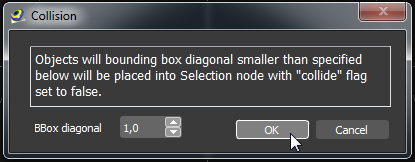Main menu
You are here
Optimize
With the Optimize menu you can optimize your scene and objects.
- Batch Similar - Combines similar meshes together
- Reduce mesh - Decreases the meshes polycon count
- Visibility - Hides far distanced meshes
- Collision - Sets collision parameters for meshes
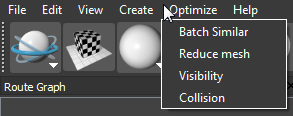
With this optimization you can improve the scene structure to render your scene faster.
First you have to choose one of two types of improvement.
- The Geometry Instancing is collecting similar 3D objects to render them at once. This improves the scene for recurrent meshes.
 Each object is separate selectable and transformable after optimization.
Each object is separate selectable and transformable after optimization. - The Static Batching combines any mesh with the same appearance to one large mesh.
 Only selection on whole new mesh possible, no further transforms are possible. Do this step when you are ready with your scene composition.
Only selection on whole new mesh possible, no further transforms are possible. Do this step when you are ready with your scene composition.
After selecting the desired type you can apply this to the whole scene at once or you can select a specific starting node which is used as reference for optimisation.
If you selected Geometry Instancing the group Geometry Instance Settings with some additional options gets available.
- Check the use default shader if you like to have standards settings to render the meshes. If you uncheck this option you can browse to the location of your own preferred instancing shader.
- For further optimisation you can advice the program to share this shader for all occurred instances. To do so please check share shader.
- With the next two radio buttons you are able to define the type of algorithm for finding matching meshes. If use same shape is selected only meshes which have a direct reference will be collected in one instance. The other radio button enables a further more improved algorithm. With use only appearance the program tries to find similar meshes which have not a reference to each other. This will take longer dependent on the mesh geometry and scene complexity.
- In the last setting min number of Instances you can define at which amount of found geometry instance the Geometry Instance should be created. The recommend setting is 2 or higher.
If you have selected Static Batching you can set some options in Static Batching Settings
- When you check automatic calculate missing values the batching algorithm will automatic calculate normals and required texture coordinates. This can lead into an improved batching result but can generate a larger file. If you uncheck this option only meshes with same set-up will be batched together.
In the last settings option you can store the meta data from each single object if available. It will generate a meta data map where the index from the optimized mesh will point to the storage container of the meta data. Commonly Keep Meta Data is unchecked and you will loose the stored meta data information.
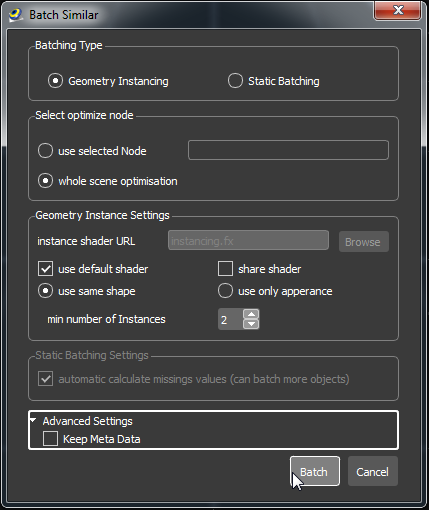
In this dialogue you can optimize the mesh structure. This can lead into less memory usage, smaller file size and improved rendering speed.
You can apply the following settings only to the Selected node or to the Whole scene by checking the radio buttons.
Reduce Mesh - Planarity Test
The Planarity test is a lossy algorithm which checks for each triangle and their neighbours the angle to each other. If the angle is above the Planarity threshold it will merge this surface vertex with the other surfaces.
If you set a Percent value, which should remain from the mesh, it will increase the angle threshold until the required mesh size is reached.
Enable Redundancy check to weld the remaining vertices together which are below the thresholds. You can set the required threshold in the group box below.
Normally the algorithm tries to prevent the borders, but sometimes it is necessary to process the border to get a better result. To enable this functionality please check Process borders.
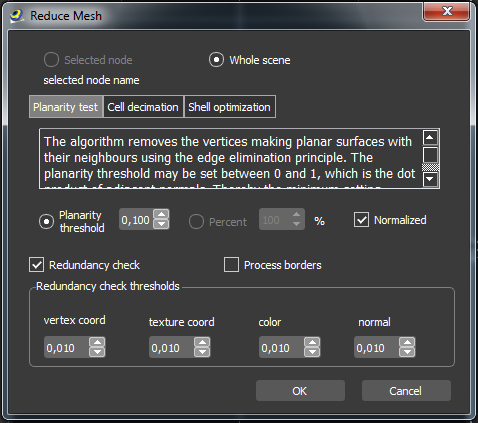
Reduce Mesh - Cell decimation
The Cell decimation algorithm is a lossy reduction algorithm.
It creates a grid with the specified Cell size inside the bounding box of the selected mesh. If multiple vertices are in one cell they get merged together.
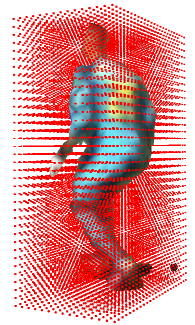
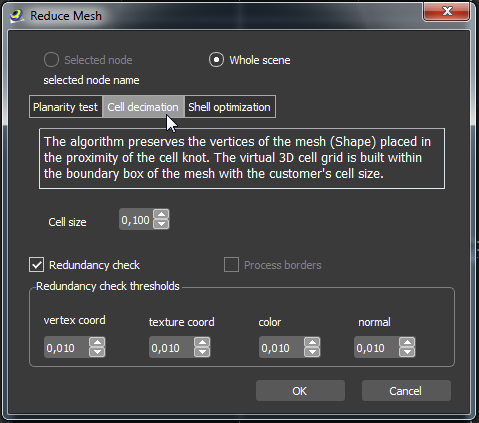
Reduce Mesh - Shell optimization
The shell optimization is a nearly lossless optimization. It checks if the vertices are unique, and if not they get removed and re-indexed to compress the mesh.
If you increase the Redundancy check thresholds the vertices get weld together.
This optimisation is quite useful after an import of an exported geometry from 3DS Max or other creation tools.
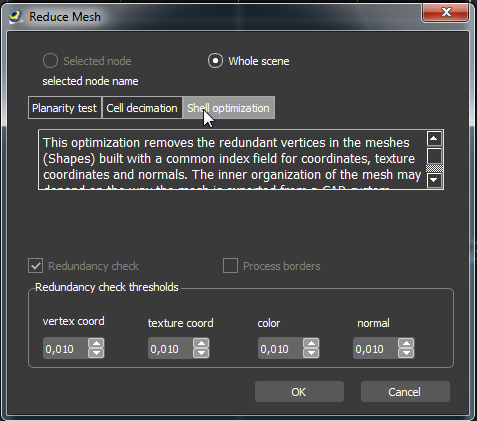
If you have the node types TransformLOD or GeometryInstance in your scene you can automatic set a visibility distance for all nodes at which range the model get visible to the user. This could lead to a huge performance improvement.
With the slider Distance you can set the range. The slider is non linear subdivided, if you require a finer value setting please use the spin-box.
The check-box Interactive doesn't have an effect on the result, but for large scenes it could take a while updating all nodes with the required value in real-time. Uncheck this the result is only visible after clicking the OK button.
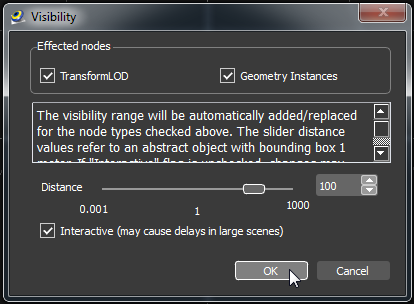
In this scene optimisation you can prevent smaller objects from collision checks during rendering. This improves the performance of the scene.
All objects smaller than the value specified by BBox diagonal are not collideable and moved into a Selection node.